For the most up-to-date information on running STK, please refer to AGI's recommended
system requirements in the STK Web Help. In particular, you will want to review the Hardware Requirements.
Graphics card technology is constantly changing. For this reason, we encourage you to contact support if you have any questions about specific cards. Please take a look at the following steps to troubleshoot issues you might be having with the software because of your graphics card.
1. Open the START -> All Programs -> STK ## -> Graphics Card Information utility.
For more information, or if the above utility is not available under STK from Windows START, run the 'Graphics Card Info' report from the Help menu in the STK application.
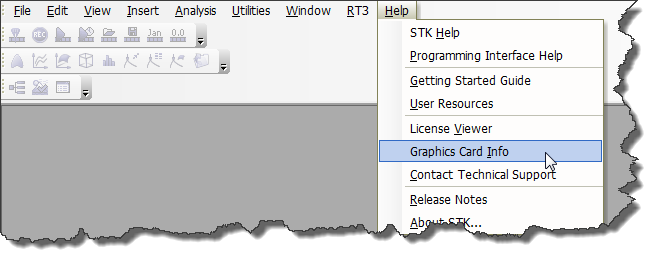
a. If you have an Intel or Integrated chipset, this could be the issue. We have experienced varying levels of success with these, depending on chipset and driver version. Typically, the drivers for integrated graphics chipsets are inconsistent and unreliable, causing rendering and performance issues and possible crashing in STK. We have had the best success with NVIDIA graphics cards. However, if you are unable to switch your hardware for a better graphics card, the rest of the items in this document may help work around the issue you are encountering.
b.
If your drivers are more than a few months old, please update your drivers. Even with new computers, the installed graphics cards often do not come with the updated drivers.c.
See if you have two Adapter IDs. If so, you most likely have two cards: an integrated chipset and a dedicated graphics card. For the best performance in STK, you need to change your graphics card settings to always use the dedicated graphics card with STK. For NVIDIA:
1) Right-click somewhere on your desktop and select the graphics card Control Panel.
2) Expand the "3D settings" and go to "Manage 3D Settings".
3) Under preferred graphics processor, it is probably set to auto-select. You don’t want it to be. There are two alternatives to "auto-select". One, you can change your preferred graphics processor to “High performance NVIDIA processor”, meaning every program will always use your NVIDIA card, including STK. The alternative is, under global presets, you can set a path to STK and tell it to use the NVIDIA card for certain programs, meaning you’d set it for STK. AGI engineers usually use NVIDIA for everything, but some people complain that it affects battery life, so we wanted to point out both options to you. 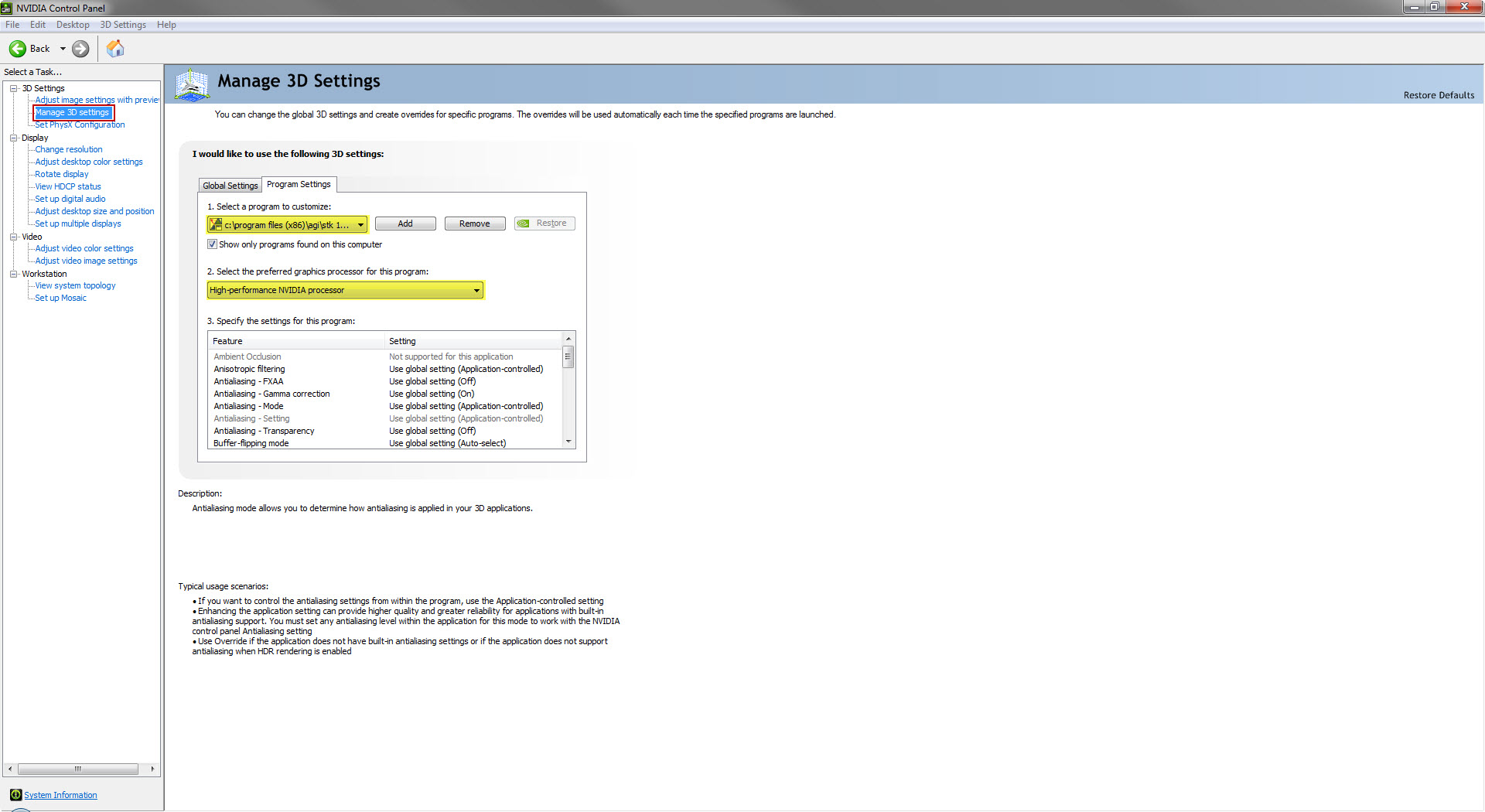
If you do not have an NVIDIA card, you should adjust these settings in your control panel:
1) Right-click anywhere on your desktop and select "Display Settings."
2) Scroll down on the Display page to find the "Graphics Settings" link. Select browse and navigate to <STK Install Folder>\bin\AgUiApplication.exe.
3) Set the graphics specifications to "High Performance." Click "Save".
2. Once you confirm you have the latest drivers, please open STK again.
3. Create a new, empty scenario in STK. If a new scenario opens fine, go to step 5. If a new scenario causes STK to hang or crash, go to step 4.
4. Reopen STK. Before you create a new scenario, go into the toolbar and go to Edit > Preferences. In the Online tab, clear the checkbox for “allow online operations”. You will lose some functionality in STK by turning this off. Click OK and restart STK. Try once again to create a new scenario. If this works, continue to step 5.
5. If a new scenario opens, try inserting a new object (satellite, aircraft, facility, ground vehicle, etc.). If this works fine, you should be ok. If this does not work, you can disable the use of Collada models by going into STK -> Edit -> Preferences -> OpenGL and checking the box for 'Force MDL models on scenario level'. Then reopen STK and try this step again.
Note: With STK 11.1 and above, there is a button at the end of the installation process that allows you to test your graphics card performance with STK. You can also execute this program manually by double-clicking
C:\Program Files\AGI\STK ##\bin\GraphicsTestsRunner.exe.
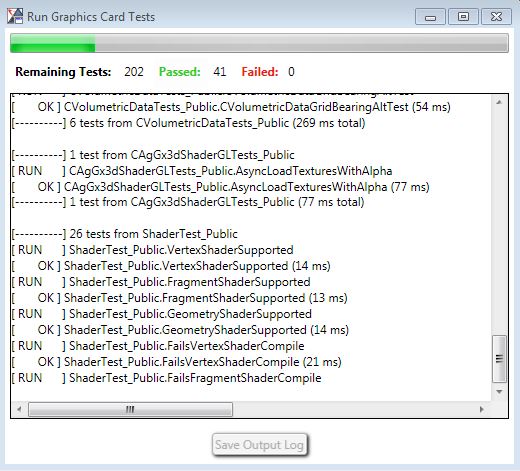
If you continue to experience issues, please copy the contents of your graphics card info report from Step 1 and email it to support@agi.com.

